Resident Documents are listed on this tab. The Documents are in the Document Library in Asset Journey under "Resident Documents".
To Upload a document, go to the Documents tab on the Resident form. Press Upload Document, then choose the file you want to associate with this resident. After that, the file should show up in the list of documents. The file itself will be stored in the "Resident Documents" folder in the Document Library.
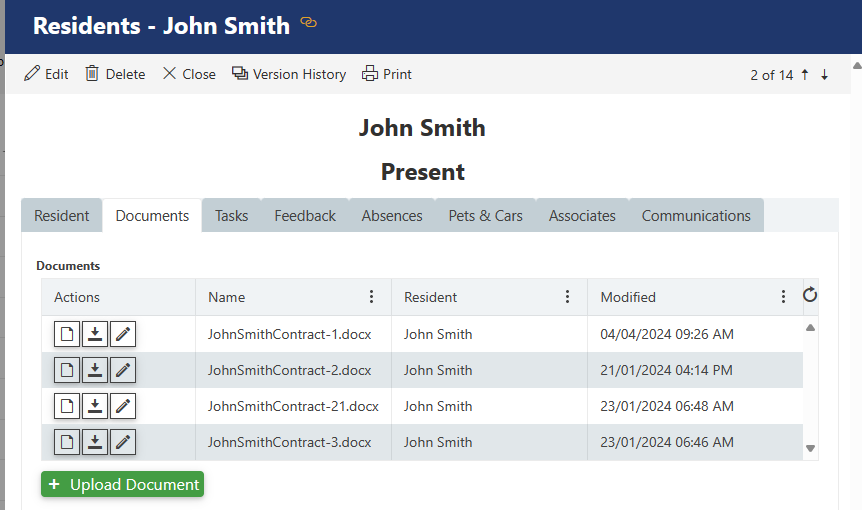
**************************
Documents can also be uploaded into the Resident Documents folder either in Asset Journey or through File Explorer (if the Document Library has been shared with you.)
If a document is uploaded directly into the Resident Documents folder, it needs to be associated with a Resident by the following method. This method can also be used to change who the document is linked to.
1) Go to the ellipsis for that document and click it
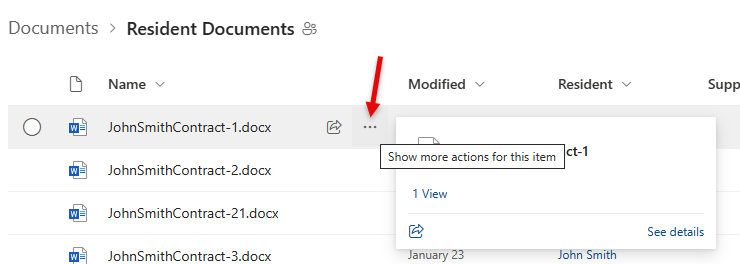
2) Go to More, then Properties. When the screen opens , go to Edit All (at the top) and then to the Resident field and select the appropriate Resident, then Save.
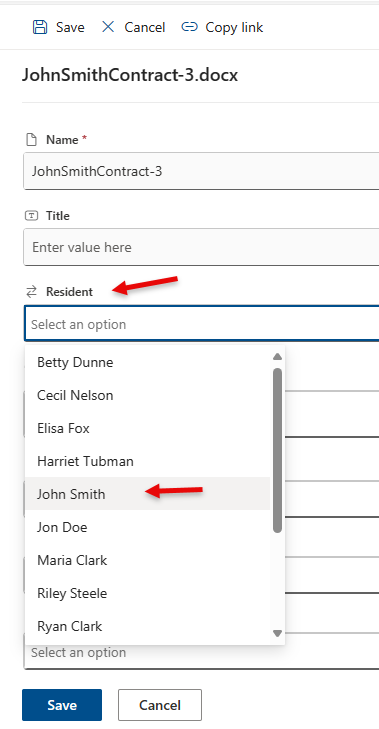
3) The Document should now show up on the Documents tab for that Resident